How To Schedule The Sending Of Texts On Android – Text messages are a form of communication. And scheduling messages on Android is super easy. If you compose a message and want to send it later, this is now possible. Let’s find out in this article how to schedule a text message on Android including Samsung step by step.
The new update to Google Messages allows the sender of the messages. This means that now the sender can specify the time and date to send the message, and the message will be sent automatically at that time. This scheduled text message feature is more useful for you when you are busy at a particular time and have to send the message.
How To Schedule The Sending Of Texts On Android
On Android phones or tablets, users can schedule any message with the help of the Google Messages app. Did you know that Apple also released the scheduled text message feature for iPhone users in the iOS 18 update?
How To Send Automated Text Messages On Android
If you are an Android user and use the Google Messages app for texting on your phone, then you will be able to schedule messages by following the steps given below.
That’s it! As soon as you complete the above steps, the text message you composed will be scheduled at the specified date and time.
Samsung Galaxy phones have the Samsung Messages app for texting. It is a native and automatic sms app that also allows its users to schedule messages. For this, you can follow the steps given below.
That’s it! Now the text message is scheduled on your Samsung phone. And your message will be sent automatically at the scheduled time.
How To Use Bookable Schedule On Your Android Device
Answer – If you have scheduled a text message on your Android phone and now you want to cancel it, you can do it easily. For this, follow the steps given below.
Answer – Yes! Once you schedule a message, you can edit it or reschedule it later. For this, long press on that scheduled message and then reschedule the time and date.
Answer – If the Google Messages or Samsung Messages schedule text feature is not working on your Android phone and you are unable to schedule a message, there may be a few reasons behind it, such as an outdated app, cache corrupt, etc. You can fix this problem by updating the messaging app and clearing the corrupted cache.
I hope you found this article very useful. And with the help of this article, you learned how to schedule messages? If there is any problem, then let us know by commenting below. Please share this article.
How To Send Texts To Android Devices From Mac
Hey! This is Mr. Rohit, Founder and Author of Techy Snoop. and I write How to guides on iOS, Android, Windows and Social internet and Technology news. I sent you an email. Please check your inbox and follow the link provided to verify your email address.
Text is a fast, easy and effective form of communication. Sending a text makes it easy to connect with friends, family, work and businesses through a channel that’s always accessible. But, it’s not always the right time to send a text – and that’s where scheduling a text comes in.
Sometimes you think to send a message but it’s not the right time. Maybe you want to wish your cousin a happy birthday before you forget or you want to wait for business hours to send a message. Either way, you can schedule a test now so you don’t forget later.
In this guide, we’ll show you three different ways to schedule a text on Android phones, including Samsung devices and Google Messages.
How To Auto-reply To Text Messages On Android
Scheduling a message on Android is easy if you know what you’re doing. The specific steps will vary depending on your phone type and preferred application. You also have options to choose from that allow you to have a consistent experience across devices.
Android phones have their own native apps, called Samsung Messages or Google Messages, depending on your device type. The processes are similar but look a bit different, so double check you’re following the right guide.
If you have a Samsung Note or Galaxy smartphone, you’ll have Samsung Messages as your native messaging app. You can schedule texts with a few taps to send seconds, minutes, hours or days later.
Third-party apps are an alternative to Android’s native SMS solutions that provide customization and additional features. There are many options on the market, but here are three of the most popular.
Replying To @chikita
Textra is a free third-party messaging app that provides a number of customizations for elements such as colors, bubble shapes and emojis used when texting. There are also multiple features such as quick responses without leaving your other apps and rich multimedia support.
Pulse SMS adds several features to your native messaging capabilities, including a style for your messages, multimedia integration, and scheduled messages. It is free to use but has in-app purchases for some features.
The main difference between this app and others is that the scheduled messages are stored separately rather than presented in the conversation, so you have to visit “scheduled messages” to see pending texts. To do this, tap the hamburger menu in the upper left corner and go to “scheduled messages”.
There are many reasons why you would schedule a text message on Android, including both personal and professional applications. Scheduling texts is great for managing your time, avoiding missed connections, and ensuring timely delivery.
How To Schedule Text Messages On Your Iphone And Android
You can draft and schedule a text message when it’s fresh in your mind, but send it when it’s most appropriate for the situation. Inspiration can strike at any time, so scheduling a text to your group for the morning allows you to put plans into action immediately. Or, you can schedule a text to be the first to wish a loved one happy birthday. Professionals can even schedule a message to a client after a meeting, schedule a late-night update to a business group chat to send during business hours, or check a text with a colleague right after the lunch break. .
Scheduling messages is extremely convenient. It lets you connect with people at the right time without worrying about forgetting your thoughts. However, it is not ideal for professionals looking to schedule a large number of texts, or for businesses that have greater needs for speed, efficiency, scale and customization.
Android’s texting options are great for one-on-one conversations, but they don’t let you send mass texts to your business leads or customers. It would be too time-consuming to write and schedule each message individually as your business continues to grow behind your personal contact list. (and we recommend not using personal phones for business for multiple reasons).
Data security and accessibility is a concern because you are taking customer records and test history with you, increasing the risk of accidentally deleting them. You’ll also have a hard time customizing texts effectively without dynamic content elements like custom fields that help you connect with recipients. Additionally, you can’t target your audience effectively without access to personal contact information, and you risk violating opt-in compliance without tools to manage your SMS lists.
Beyond Texting: 25 Cool Tricks For Using Apple Messages
When you decide to schedule a message for personal or professional use, be sure to consider the following:
Having trouble scheduling messages for Android phones? Here are three problems you may face and how to solve them.
Texts are an incredibly versatile form of communication – and scheduling messages in Google Messages, Samsung Messages, or third-party apps makes it even more convenient.
You can avoid forgetting important dates such as birthdays, deliver texts when appropriate, and schedule follow-up texts for professional applications such as meetings. With our best practices, you can improve your personal and professional communication while making the most of scheduled messages.
Pansi Sms Makes It Easy To Manage Your Text Messages On Android
However, messaging from your personal device is not recommended for businesses due to security, time investment, and personalization limitations. If you’re looking to schedule texts for large-scale business purposes, consider sending automated messages with a business texting platform.
Chris Rausch is a technology-focused writer and editor who has experience with a wide range of CRMs, apps, and other software that helps businesses succeed. An early contributor to HandsomeCheckout, SEOPologist, and UpsellPlus, Chris has written on basically everything to do with online business and digital marketing. He puts the skills he’s learned as an online business owner since age 17 to help businesses improve their marketing, sales and support strategies.
We use third-party cookies and tracking technologies that collect information about your use of the site. These third parties may use your information for their own purposes, as described in our Privacy Policy. I sent you an email. Please check your inbox and follow the link provided to verify your email address.
Do you ever plan to send someone a message for a birthday or occasion but then completely forget? Are you known for late night texts that could wait until the morning? Or, have you ever been yelled at by friends or family for not answering their texts and “worrying them sick” during a long car ride or taking too long a nap? If so, then you have it

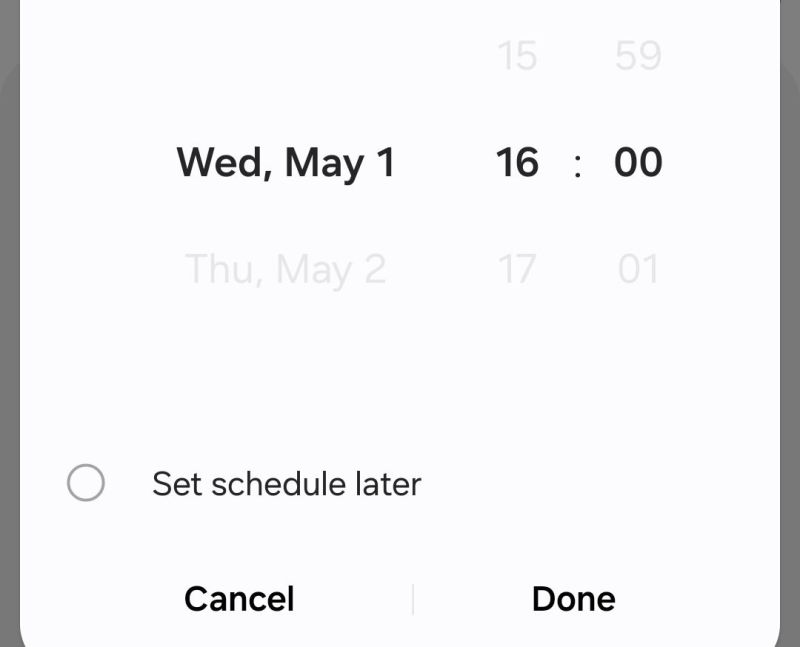
Related Post "How To Schedule The Sending Of Texts On Android"